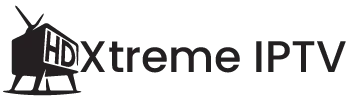Introduction
Streaming has revolutionized how we consume entertainment, with IPTV services taking the lead in delivering live TV, movies, and shows. Among the plethora of IPTV apps, the Tivimate IPTV Player stands out as a top contender in 2024. This powerful app not only simplifies streaming but also elevates your viewing experience.
Table of Contents
ToggleIf you’re new to Tivimate and wondering how it works, this guide is for you! We’ll walk you through everything from installation to tips for getting the most out of it. Whether you’re a beginner or looking for insights, this guide covers it all.
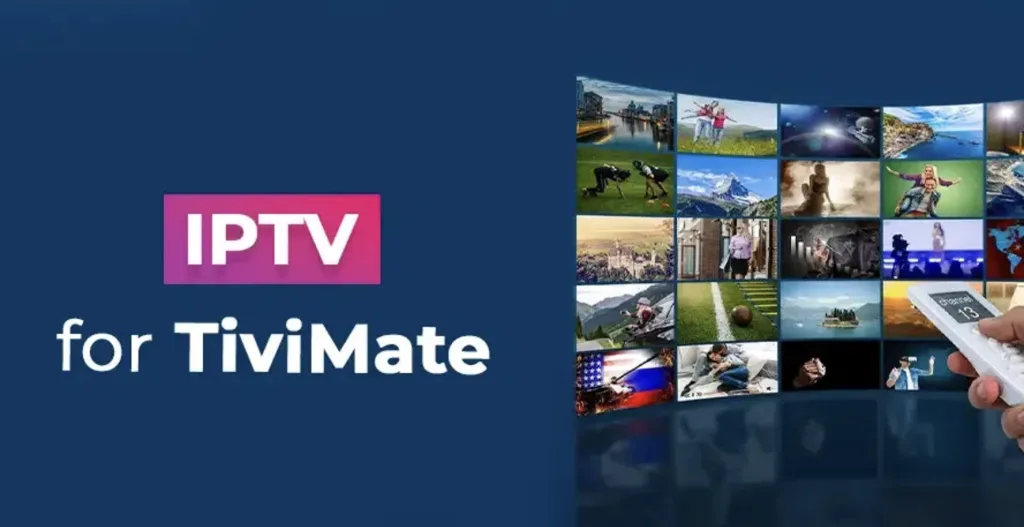
What is Tivimate IPTV Player?
The Tivimate IPTV Player is an advanced app designed to organize and manage IPTV playlists. Think of it as a media player for your IPTV subscriptions, allowing you to stream content from multiple sources seamlessly. Its intuitive interface and robust features make it the top choice for IPTV enthusiasts.
Why Choose Tivimate IPTV Player?
- User-Friendly Interface: Perfect for beginners with simple navigation.
- Customization Options: Tailor the app to your preferences.
- Multi-Device Support: Compatible with Android TV, Firestick, and more.
- EPG Integration: Provides a detailed program guide for easy browsing.
- Playback Features: Pause, rewind, and record live TV.
Getting Started with Tivimate IPTV Playe
To make the most out of Tivimate, you’ll need an IPTV subscription and a compatible device. Here’s a step-by-step guide to get started.
Step 1: Download Tivimate IPTV Player
- Visit the Google Play Store or your device’s app store.
- Search for “Tivimate IPTV Player.”
- Click on “Install” to download the app.
For Firestick users, you may need to sideload the app using Downloader or a similar tool.
Step 2: Obtain an IPTV Subscription
Tivimate does not come with built-in channels. You’ll need a subscription to an IPTV service provider. Choose a reliable provider that supports m3u playlists.
Step 3: Add IPTV Playlist to Tivimate
- Open the Tivimate app.
- Click on “Add Playlist.”
- Enter the m3u link or upload a file provided by your IPTV provider.
- Hit “Next” to load the channels.
Exploring Tivimate Features for Beginners
Tivimate IPTV Player is packed with features that simplify streaming. Here’s what you’ll love as a beginner:
1. Intuitive EPG (Electronic Program Guide)
The EPG feature organizes your channels into a user-friendly guide. You can easily browse programs, check schedules, and even set reminders.
2. Favorites List
Save time by bookmarking your favorite channels for quick access.
3. Multi-Screen Support
Enjoy picture-in-picture mode or view multiple channels simultaneously. This feature is great for sports fans or multitaskers.
4. Cloud Synchronization
Link your Tivimate Premium account to sync settings across devices.
5. Playback Controls
Pause live TV, rewind your favorite scenes, or record content for later.
Is Tivimate Free?
The Tivimate app offers both free and premium versions. While the free version provides basic functionality, the premium version unlocks advanced features like multiple playlist support, catch-up, and backup/restore options.
Pricing for Tivimate Premium:
- Monthly Plan: Affordable for casual users.
- Lifetime Plan: Ideal for long-term users, offering excellent value.
Tips for Optimizing Tivimate IPTV Player
Here are some pro tips to make the most of your Tivimate experience:
1. Customize the Interface: Adjust themes, fonts, and layout for a personalized feel.
2. Enable Auto-Updates: Keep the app updated for improved performance.
3. Organize Playlists: Group channels by genre or region for easier navigation.
4. Use a VPN: Enhance security and bypass geographical restrictions with a VPN.
5. Explore Backup Features: Regularly back up your settings to avoid losing configurations.
Common Issues and How to Fix Them
Even the best apps face occasional hiccups. Here’s how to resolve common Tivimate IPTV Player problems:
Issue 1: Channels Not Loading
- Ensure your m3u link is active and correct.
- Restart the app or reload the playlist.
Issue 2: Buffering Problems
- Check your internet connection.
- Use a VPN to bypass ISP throttling.
Issue 3: EPG Not Displaying Properly
- Update your EPG source in the settings.
- Sync your playlist with the correct time zone.
FAQs
What devices support Tivimate IPTV Player?
Tivimate is compatible with Android devices, Firestick, and Android TV boxes.
Do I need a Tivimate Premium subscription?
The premium version is optional but recommended for advanced features.
Can I use Tivimate with any IPTV provider?
Yes, Tivimate supports any provider offering m3u playlists or EPG links.
How do I update Tivimate?
Visit the app store to check for updates or enable auto-updates in the settings.
Is Tivimate IPTV Player legal?
The app itself is legal, but ensure your IPTV provider complies with local copyright laws.
Does Tivimate offer customer support?
Tivimate offers support via its official website and user forums.
Conclusion
The Tivimate IPTV Player is an excellent tool for both IPTV beginners and seasoned streamers. With its sleek interface, customizable options, and powerful features, it enhances your streaming experience like no other app.
Now that you have a complete guide to getting started, it’s time to download Tivimate and unlock endless entertainment possibilities! Whether you’re watching live TV, exploring movies, or managing multiple playlists, Tivimate simplifies it all.
Get ready to revolutionize your streaming experience in 2024 with Tivimate!